Software you can enjoy
If you're experiencing XSD files being unrecognized as XML after uninstalling the SchemaViz plugin, you can easily fix this issue by reassigning the file type in IntelliJ.
Navigate to the settings/preferences menu in IntelliJ. You can do this by clicking on IntelliJ IDEA in the top menu bar and selecting Preferences on Mac or File -> Settings on Windows.
In the settings/preferences window, locate and click on the Editor section, then choose File Types from the sidebar. Under the Recognized File Types section, locate and select XML. Then, click on the + button below File name patterns to add a new file name pattern.
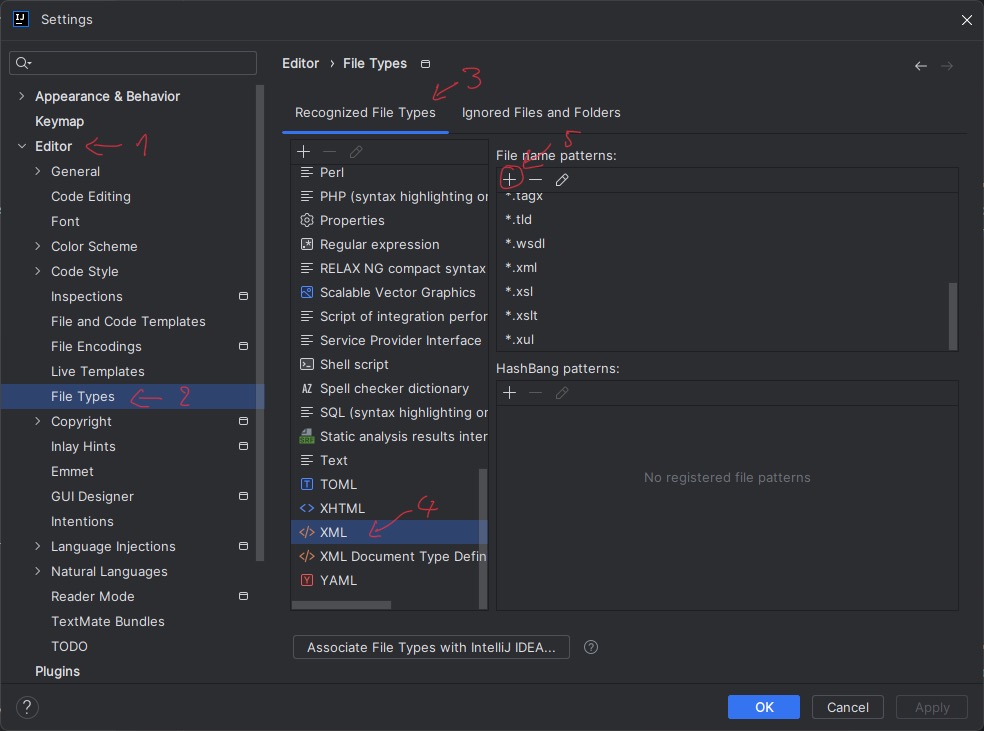
A dialog will appear prompting you to enter a file name pattern. In the dialog, type “*.xsd” (without quotes) and press Enter or click OK to confirm.
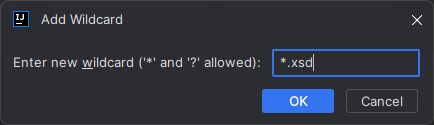
Once you've added the “*.xsd” file name pattern, verify that it appears in the list of patterns for the XML file type. Then click OK to leave Settings.
That's it! You've successfully resolved the XSD file recognition issue in IntelliJ.